If you are still confuse the step to change Operating system on your galaxy s3, here you can read complete tutorial how to flash firmware / ROM into your Samsung Galaxy S3 smartphone. Because Some visitor from this blog had asked me to give a very complete instruction. Flashing firmware actually not too difficult to do it. you just need to prepare the file needed, like ROM, Odin v 3.04, and thoroughness. I will also explain about some term on android that maybe you didn't know.
What is PDA on Android? PDA on android refers to the build version of the software/firmware. it means that PDA is the android operating system it self.
What is Phone on android? Phone on android refers to the baseband/modem version
What is CSC on android? CSC on android is the consumer software customisation and it is specific to the carriers and geographical region. It contains the software packages specific to that region, and also APN settings for you phone data connection, MMS etc for the service provider that you use
Ok now if you want to flash a ROM or custom ROM to your galaxy s3 please prepare the requirements below
- Download Latest Odin 3.04
- Download galaxy s3 stock rom
- You also must install Samsung USB drivers for your smartphone if you haven't installed KIES on your computer. get it here: Download
Just install like any Windows program - You do not need to root or unroot your android smartphone to update the firmware.
- Please ensure that KIES is closed and not running in the system tray! Kies doesn't like Odin, it's like the big brother who's always jealous that his little brother is getting to flash all the phones so he starts to flash block.
How to Flash Firmware With Odin
- download the firmware version you want from the link above and then extract the .tar or .tar.md5 file and save it anywhere, maybe on desktop so you can acces the file easily.
- Turn your galaxy s3 to download mode. to do so shut down your device. After it completely off, then simultaneously press the Down volume key + Home button + the power button. see the picture below
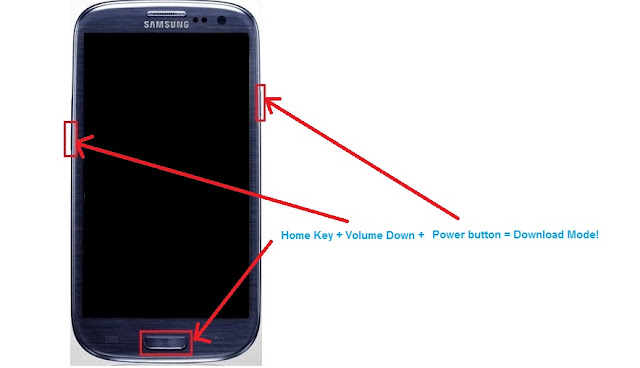 You should see a message ask you to press volume up if you want to continue or volume down to cancel.
You should see a message ask you to press volume up if you want to continue or volume down to cancel. - Then Open Odin that you have downloaded before
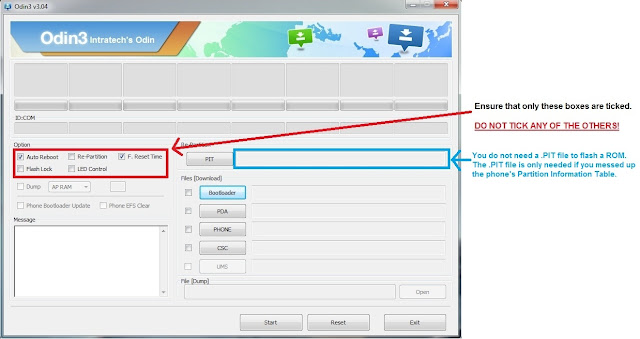
- If your ROM is a single .tar.md5 package, then click on the PDA box and browse and select to the .tar or .tar.md5 file from step 1. looks the screenshot below.

- If the file that you want to flash have more than one package .tar archive then they will be labelled with PDA/Code, Phone/Modem and CSC. Just put them in like the screenshot below

- Then Connect your galaxy s3 to the computer with USB cable and the ID:COM section to turn blue like the screenshot below
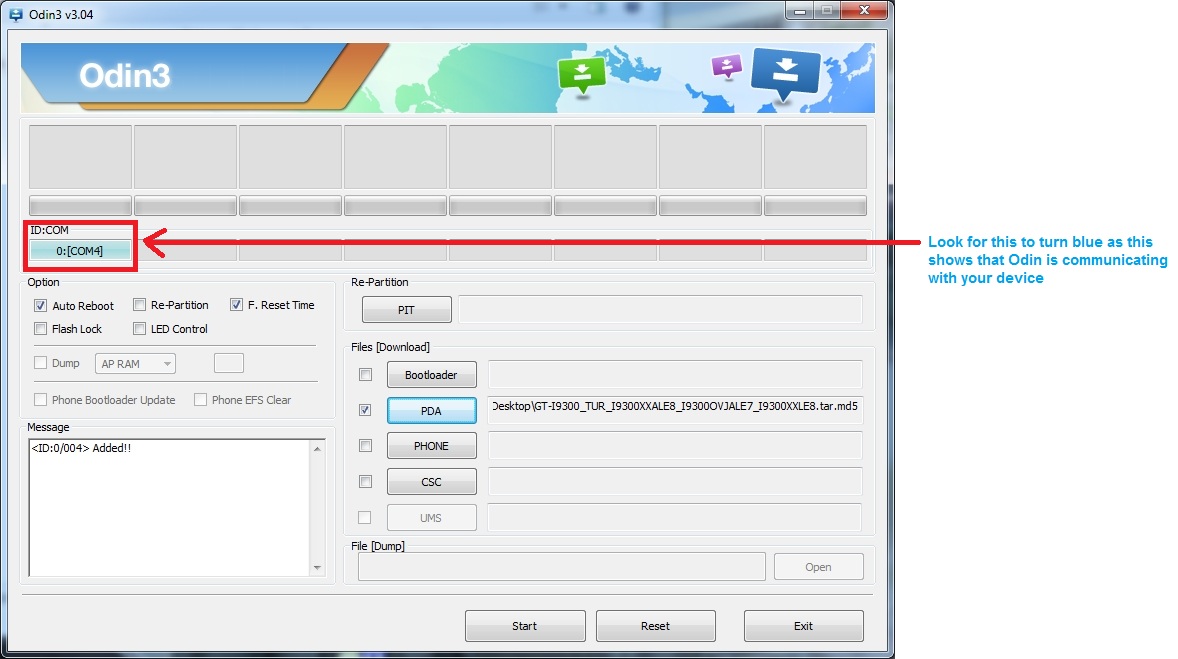
- Then After you have follow the step above Click start button to start the flash process. If Odin hangs at setting up connection just unplug your USB cable and repluggin it, Odin should resume again
- Then wait the process, after it finished, your device will reboot.
Ok thats it tutorial how to flash with ODIN. see you for my next update. please comment if you need any further assistant.
0 komentar:
Post a Comment